The Signalink USB is a versatile radio interface designed for seamless communication between amateur radios and computers. It combines the legendary SL-1 performance with a built-in, low-noise sound card, offering optimal performance, simplified installation, and compatibility with multiple digital modes.
1.1 Overview of the Signalink USB
The Signalink USB is a modern radio interface designed to connect amateur radios to computers via USB. It integrates a high-performance, low-noise sound card, eliminating the need for a computer’s built-in sound card. This design enhances audio quality, simplifies installation, and supports multiple digital modes like RTTY, SSTV, and CW. Compatible with USB 1.1, 2.0, and 3.0 ports, it offers plug-and-play convenience and works with various radio models, making it a versatile tool for ham radio operations.
1.2 Key Features and Benefits
The Signalink USB offers a built-in low-noise sound card for superior audio quality, eliminating the need for a computer’s sound card. It supports multiple digital modes, including RTTY, SSTV, and CW, making it versatile for amateur radio operations. With USB 1.1, 2.0, and 3.0 compatibility, it ensures easy connection to various computers. The plug-and-play design simplifies installation, while its compact form factor and included accessories like radio cables and jumper wires enhance convenience and performance for both novice and experienced users.
System Requirements
The Signalink USB requires a Windows 7, 8.x, or 10 operating system and a USB 1.1, 2.0, or 3.0 port for seamless connectivity and operation.
2.1 Compatible Operating Systems
The Signalink USB is compatible with Windows 7, 8.x, and 10 operating systems. Installation is straightforward, with drivers automatically recognized by these systems. Ensure your OS is updated for optimal performance. While older versions may work, Windows 7 or later is recommended for compatibility and functionality.
2.2 Hardware Requirements
The Signalink USB requires a computer with a standard USB 1.1, 2.0, or 3.0 port for connection. It is powered directly by the USB port, eliminating the need for an external power source. Ensure your computer has a free USB port and meets the minimum specifications for your operating system. The device is compatible with a wide range of hardware configurations, making it versatile for various setups.

Installation Process
The Signalink USB installation is straightforward, requiring connection to both the radio and computer. It comes with all necessary cables and clear instructions for easy setup.
3.1 Unboxing and Physical Setup
Upon unboxing, the Signalink USB includes the interface, radio cable, USB cable, jumper wires, and a printed manual. Start by connecting the appropriate radio cable to the RJ-45 connector on the Signalink. Place the unit on a stable surface and attach rubber feet if desired. Connect the USB cable to your computer and ensure the device is powered via the USB port. Proceed to install jumpers according to your radio’s specifications, as outlined in the manual.
3.2 Software Installation Steps
Insert the provided software disc into your computer and follow the on-screen instructions to install the necessary drivers and programs. Ensure your operating system recognizes the Signalink USB as a sound card. Once installed, configure your preferred digital mode software to use the Signalink USB as the audio interface. Refer to the manual for specific settings and optimization tips to ensure proper functionality and compatibility with your radio setup.
Connecting the Signalink USB
Connect the Signalink USB to your radio using the supplied 8-pin RJ-45 cable and to your computer via a standard USB port. Ensure secure connections for proper functionality.
4.1 Radio Connection via RJ-45 Connector
The Signalink USB connects to your radio using the supplied 8-pin RJ-45 cable. One end plugs into the RADIO connector on the Signalink, while the other attaches to your radio’s specific port. Ensure the cable is securely connected for proper communication. The unit is powered via USB, so no additional power source is needed for the radio connection. Proper jumper configuration is essential for functionality, as outlined in the manual.
4.2 Computer Connection via USB
Connect the Signalink USB to your computer using the provided USB cable. It is compatible with USB 1.1, 2.0, and 3.0 ports. The device is plug-and-play, automatically installing drivers upon connection. No external power is required, as it draws power directly from the USB port. Ensure the computer recognizes the device before proceeding with software setup. This connection enables seamless communication between your radio and computer for digital modes and voice operations.
Jumper Settings and Configuration
The Signalink USB uses jumper modules to customize connections for specific radios. These settings ensure proper communication and audio routing. Refer to the manual for detailed configurations.
5.1 Understanding Jumper Modules
Jumper modules on the Signalink USB are small, removable connectors that customize radio connections. They determine how signals are routed, ensuring compatibility with various radios. Each module is pre-configured for specific models but can be modified. Proper jumper settings are crucial for optimal performance. Refer to the manual for detailed instructions on identifying and configuring modules for your radio, such as the CTX-10 or CS-108G. Incorrect settings may affect audio or transmission quality.
5.2 Configuring Jumpers for Specific Radios
Configuring jumpers for specific radios requires careful attention to the model’s requirements. For example, the Yaesu FT-817 needs particular jumper settings to enable proper communication. Always consult the radio’s manual to ensure correct configurations, as incorrect settings can lead to issues like poor audio quality or transmission problems. The Signalink USB manual provides detailed jumper configurations for popular models, ensuring optimal performance and compatibility. Adjustments may vary, so precise setup is crucial for seamless operation.
Audio Configuration
Proper audio configuration is essential for optimal performance. Adjust receive levels for clarity and fine-tune transmit settings to ensure high-quality voice or digital mode output.
6.1 Adjusting Receive Audio Levels
Adjusting receive audio levels ensures clear communication and optimal performance. Access the sound card settings via the computer’s control panel. Set the audio levels appropriately to avoid distortion or low volume. Proper adjustment ensures clear voice and digital mode reception. Refer to the manual for specific guidance tailored to your setup.
6.2 Optimizing Transmit Audio Quality
Optimizing transmit audio quality involves adjusting settings for clear and robust communication. Use the sound card settings in the control panel to fine-tune levels, avoiding distortion. Proper jumper configuration ensures correct audio routing. Monitor transmit levels to maintain optimal quality and clarity. Adjustments may vary based on radio model and configuration. Refer to the manual for specific guidance to ensure professional-grade audio transmission.
Troubleshooting Common Issues
Troubleshooting common issues with the Signalink USB involves checking connections, ensuring proper jumper settings, and verifying audio levels. Consult the manual for detailed solutions to resolve problems like no communication or distorted audio efficiently.
7.1 No Communication Between Radio and Computer
If there’s no communication between the radio and computer, first check all connections. Ensure the USB cable is securely plugged into both the Signalink and the computer. Verify the radio cable is properly connected to the radio and the Signalink. Check the jumper settings in the manual to confirm they are configured correctly for your specific radio model. If issues persist, restart the computer and retry the connection. Consult the troubleshooting section of the manual for additional solutions.
7.2 Audio Distortion or Low Volume
AUDIO DISTORTION OR LOW VOLUME CAN BE ADDRESSED BY ADJUSTING THE SIGNALINK’S AUDIO LEVELS. CHECK THE RECEIVE AND TRANSMIT AUDIO SETTINGS IN THE SOFTWARE TO ENSURE THEY ARE SET CORRECTLY. ENSURE THE RADIO’S AUDIO OUTPUT IS WITHIN THE RECOMMENDED RANGE, AS SPECIFIED IN THE MANUAL. IF DISTORTION PERSISTS, REDUCE THE GAIN SETTINGS OR CHECK FOR LOOSE CONNECTIONS. REFER TO THE TROUBLESHOOTING SECTION FOR FURTHER GUIDANCE.

Software Compatibility and Setup
The Signalink USB supports popular digital mode software like FLDIGI, HRD, and MixW. Ensure proper sound card selection and audio level configuration for optimal performance.
8.1 Popular Digital Mode Software
The Signalink USB is compatible with a wide range of digital mode software, including FLDIGI for Morse code and RTTY, HRD for radio control, and MixW for multi-mode operation. It also supports JT65 and PSK31, popular for weak-signal and contesting applications. These programs enable seamless integration with the Signalink USB, allowing users to transmit and receive digital signals effortlessly. Proper configuration of audio levels and sound card settings ensures optimal performance across all supported modes.
8.2 Configuring Software for Signalink USB
Configuring software for the Signalink USB involves selecting the device as the sound card in your digital mode program. Ensure the correct COM port is chosen for PTT control. Adjust audio levels within the software to optimize transmit and receive performance. Popular programs like FLDIGI and HRD support the Signalink USB natively. Always verify compatibility and follow the software’s specific setup guide for seamless integration with your radio setup.
Radio Compatibility
The Signalink USB is compatible with most amateur radios using specific jumper modules and cables. It supports a wide range of models, ensuring optimal performance across various setups.
9.1 Supported Radio Models
The Signalink USB supports a wide range of amateur radio models, including popular brands like Yaesu, Icom, Kenwood, and Alinco. Specific models such as the Yaesu FT-817, Icom IC-7300, and Kenwood TS-990 are fully compatible. The device is designed to work with radios equipped with 8-pin or 6-pin microphone connectors, ensuring versatility for various setups. Proper jumper configurations and cables are provided for seamless integration with these models, enhancing performance and reliability.
9.2 Special Considerations for Specific Radios
Certain radios, such as the Yaesu FT-817, require specific jumper configurations to ensure proper functionality with the Signalink USB. Users must consult their radio’s manual to verify the availability of necessary signals like RX Audio or PTT. The Signalink USB includes jumper modules and cables to accommodate these variations, but careful setup is essential for optimal performance and compatibility with select radio models. Proper configuration ensures reliable communication and avoids potential issues.

Technical Specifications
The Signalink USB features USB 1.1, 2.0, and 3.0 compatibility, with a built-in low-noise sound card for high-performance audio processing, ensuring reliable operation across various systems and radios.
10.1 USB Compatibility (1.1, 2.0, 3.0)
The Signalink USB is fully compatible with USB 1.1, 2.0, and 3;0 ports, ensuring universal connectivity across both modern and older systems. This versatility allows seamless integration with various computers, from legacy desktops to the latest devices. The device is powered directly through the USB connection, eliminating the need for external power sources and simplifying setup. This broad compatibility makes the Signalink USB a convenient choice for amateur radio enthusiasts.
10.2 Sound Card Performance
The Signalink USB features a built-in, low-noise sound card designed for high-quality audio performance. It ensures crystal-clear transmit and receive audio, minimizing interference and noise. This sound card is optimized for amateur radio operations, supporting various digital modes and voice communications seamlessly. Its advanced design eliminates the need for external sound cards, providing a straightforward and reliable connection for all your radio needs.
Accessories and Add-ons
The Signalink USB comes with essential accessories like radio cables, jumper wires, and USB connectors. Optional add-ons, such as additional jumper modules and custom cables, enhance functionality and performance.
11.1 Radio Cables and Jumper Wires
The Signalink USB includes a variety of radio cables and jumper wires tailored for specific radio models. These accessories ensure proper connectivity and configuration, enabling features like PTT (Push-to-Talk) and audio level adjustments. The 8-pin RJ-45 connector on the Signalink USB simplifies radio connection, while jumper modules provide flexibility for custom setups. High-quality cables minimize signal interference, ensuring reliable performance. Jumper wires allow users to adapt the interface to their radio’s unique specifications, enhancing compatibility and functionality.
11.2 Optional Accessories for Improved Performance
Optional accessories like jumper modules and specialized radio cables enhance the Signalink USB’s functionality. Jumper modules for specific radios, such as the CTX-10 or CS-800, ensure proper configuration. Additional accessories like rubber feet improve stability, while high-quality audio cables reduce interference. These add-ons optimize performance, providing clearer audio and more reliable connections. They also allow users to tailor their setup to specific needs, ensuring compatibility and adaptability for various radio models and operating conditions.
Technical Support and Resources
Tigertronics offers comprehensive support, including detailed manuals, troubleshooting guides, and contact information. Online resources provide step-by-step instructions and solutions for common issues, ensuring optimal performance and user satisfaction.
12.1 Contacting Tigertronics Support
Tigertronics provides dedicated support for the Signalink USB. Users can contact their technical team via email or phone for assistance with installation, troubleshooting, or general inquiries. The support team is available during business hours and typically responds within 24 hours. For convenience, Tigertronics also offers online resources, including FAQs, troubleshooting guides, and downloadable manuals. Visit their official website for contact details and additional support materials.
12.2 Online Manuals and Documentation
Tigertronics offers comprehensive online manuals and documentation for the Signalink USB. Users can download the latest installation and operation manuals, troubleshooting guides, and technical specifications from their official website. These resources provide detailed step-by-step instructions, jumper configuration details, and software setup guides. Additionally, online FAQs and user forums are available to address common questions and share community knowledge, ensuring users have access to everything needed for optimal performance and troubleshooting.
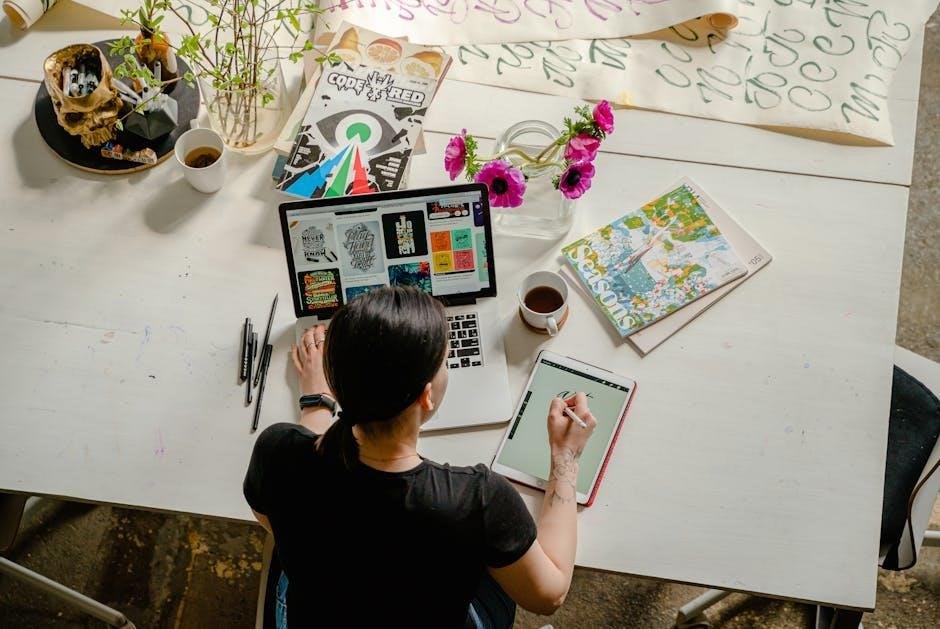
User Tips and Best Practices
Regularly update software and drivers for optimal performance. Always backup configurations before making changes. Follow manual guidelines for jumper settings and audio adjustments to ensure reliability.
13.1 Maintaining Optimal Performance
For optimal performance, ensure the Signalink USB is powered directly from a computer’s USB port to avoid voltage issues. Regularly inspect and clean connections to prevent signal degradation. Update drivers and software to the latest versions to maintain compatibility and functionality. Always refer to the manual for configuration guidelines and troubleshooting tips to keep your setup running smoothly.
13.2 Avoiding Common Pitfalls
Avoid common issues by ensuring proper jumper configurations and grounding. Incorrect jumper settings can prevent communication or cause audio distortion. Always use the correct radio cable and verify connections before operation. Grounding the PTT line properly is essential for smooth transmission. Regularly check for firmware updates and consult the manual for troubleshooting guidance to prevent operational hiccups and maintain reliable performance.
The Signalink USB offers outstanding performance and ease of use, making it a top choice for amateur radio enthusiasts seeking seamless computer-radio integration and enhanced communication experiences.
14.1 Final Thoughts on the Signalink USB
The Signalink USB stands as a premier choice for amateur radio operators, offering a blend of reliability, versatility, and ease of use. Its built-in sound card and streamlined design simplify setup, while its compatibility with various digital modes ensures adaptability for diverse communication needs. With robust performance and extensive support resources, the Signalink USB remains a trusted tool for enhancing radio operations and fostering seamless connectivity.
14.2 Encouragement for Further Exploration
Exploring the full potential of the Signalink USB opens up endless opportunities for amateur radio enthusiasts. Dive into digital modes, experiment with audio settings, and connect with a global community. With its robust design and user-friendly interface, the Signalink USB invites you to push boundaries and discover new ways to enhance your radio experience. Embrace the journey of learning and experimentation—your next adventure in amateur radio awaits!